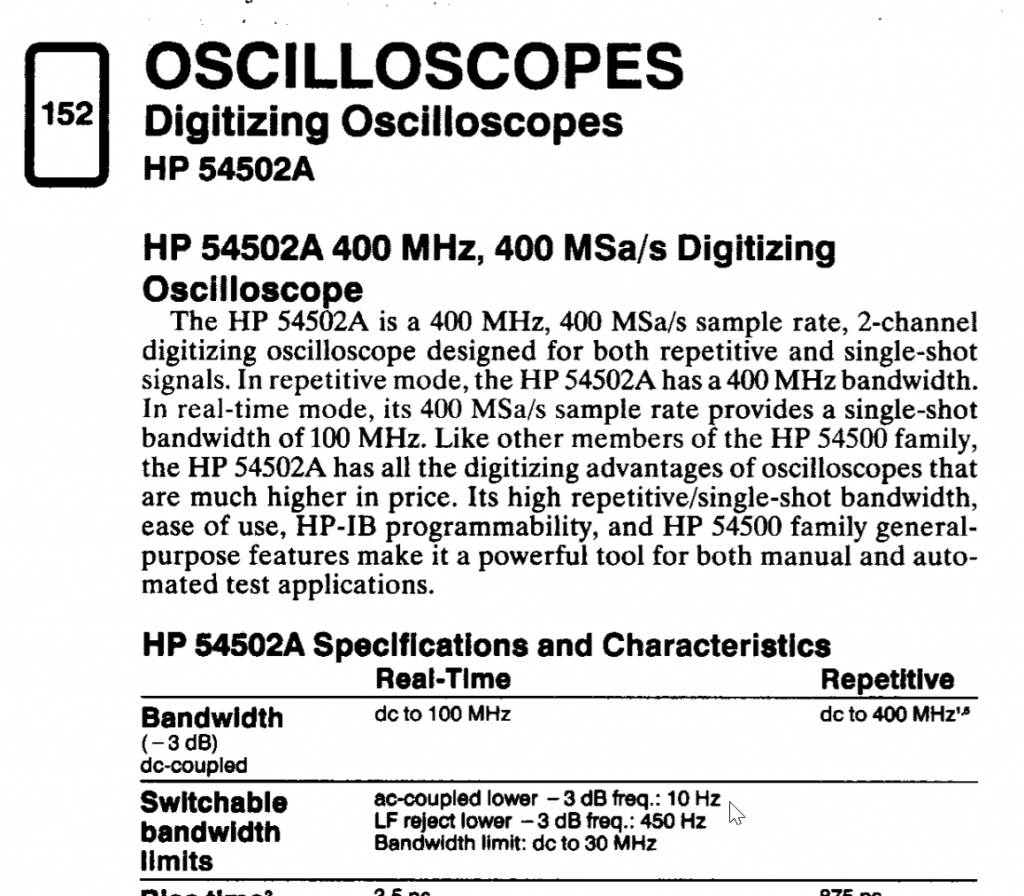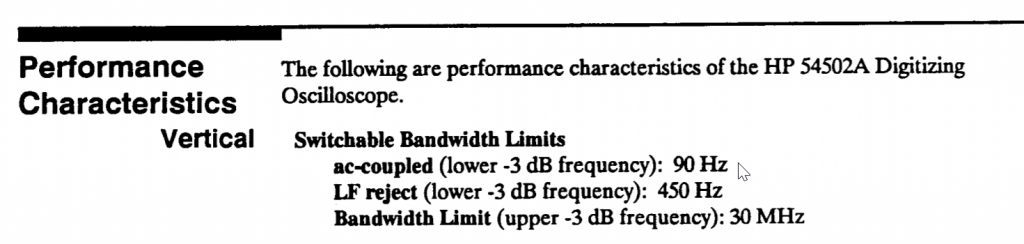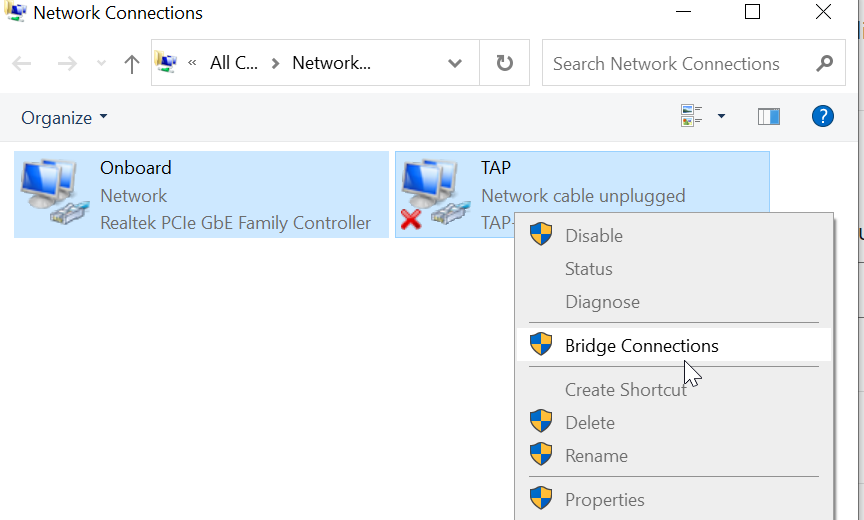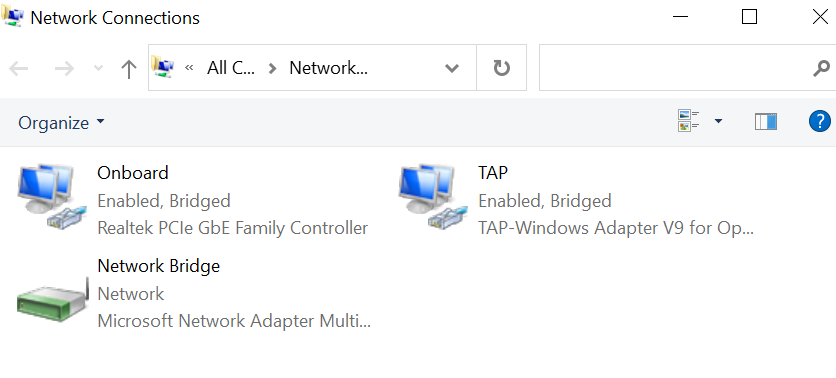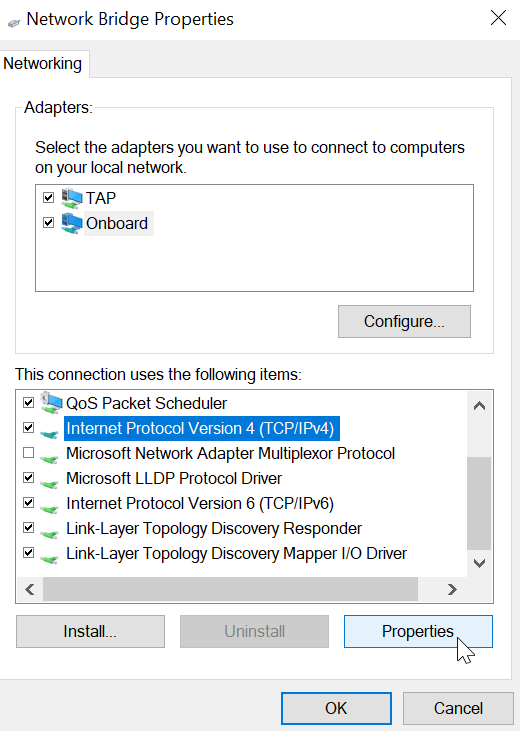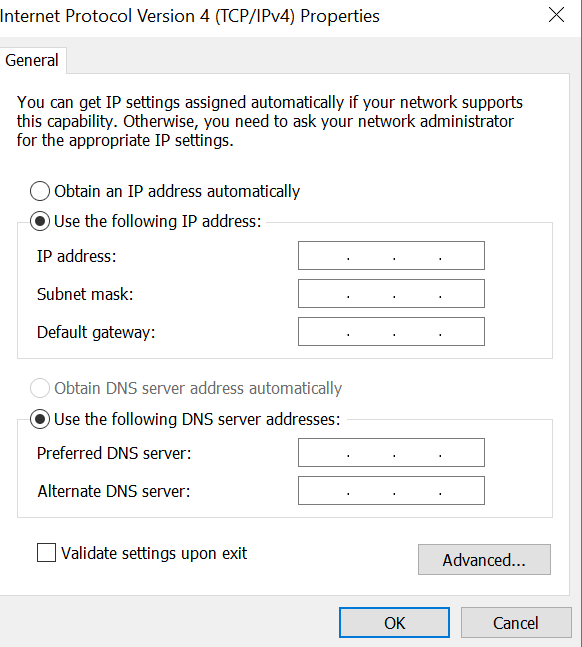Given that I grew up as a power DOS/Windows user, I often have gripes about how frustrating Linux is and they were almost never ready for people who just want to get common things done by intuitively guessing where the feature is (therefore having to RTFM or search the web for answers).
I deal with HP/Agilent/Keysight instruments a lot and appreciated their effort put on user experience (UX) design. It’s not that user who’s stupid if they have to dig through 5+ levels of menu buttons to measure a Vpp (peak to peak voltage) and the software aren’t smart enough to default to the only channel in use. That’s what Tektronix did to their nasty user interface and raised a generation of Stockholm Syndrome patients who keep buying Tek because they are traumatized by the steep learning curve and would rather walk on broken glass than having to learn a new interface from another vendor (that’s called vendor lock in).
I certainly appreciate Cinnamon desktop environment (came with Linux mint) designers willing to not insist on the ‘right way of doing things’ and follow a path that’s most intuitive for users coming from a Windows background.
The last time I used Linux Mint was 19. There’s still quite a lot of rough edges. Some services got stuck (time-outs) right out of the box and systemd went through slowly. It’s just not fast and responsive. When I tried it again when Mint 20.1 was released, my old i3 computer boots to the GUI in 5 seconds and I was hell of impressed. The icons and menus are also now sized balanced proportions like Windows (can’t stand the big and thick default menu-item fonts like Ubuntu).
However, there’s one big impeding factor for me to make Linux Mint my primary computer: the packages repositories are one generation behind Ubuntu (the most widely supported distro)! Software often have bugs that the developers solved, living with old, ‘proven’ software slows down the iterative process.
I’ve been through hell trying to access Bitlocker volume with Linux Mint 20.1 as not only it doesn’t work right of the box like Windows, I’m stuck with a command line dislocker that doesn’t integrated with the file manager (like Nemo). The zuluCrypt available with Mint 20.1 is too old to support Bitlocker properly. Trying to upgrade it to 6.0 has Qt dependencies which is unsolvable. I was able to download the unsanctioned old revision in debian package but there’s more unsolvable dependencies.
The alternative option of compiling from the source is met with more dependency hell and now the restrictive Mint repository might not have the exact version of the compiler required by the source code package. Aargh!
I was about to give up Linux Mint and install Ubuntu and try to hold my nose changing the desktop to Cinnamon. Luckily I’ve found somebody who read my mind: there’s Ubuntu Cinnamon Remix!
Not only Ubuntu Cinnamon Remix supported Bitlocker right out of the box (no need to muck with zuluCrypt which doesn’t integrate with the file explorer anyway)! Most of the defaults make sense, buttons are often where I expect them to be. Even Win+P key works identically! The names/lingo are close to Windows whenever possible, and honestly the default Yari theme is visually slightly more pleasing than Windows as it makes very good use of the visual spaces!
Here’s a few transition tips
| Windows | Ubuntu/Cinnamon |
| Wallpaper | Background |
| Device Manager | (No equivalent) Install hardinfo for System Information |
| Task Manager | System monitor |
| Windows Key | Super Key |
| Shortcut | Launcher |
| Windows | Linux |
| Foobar2000 | deadbeef |
| Notepad++ | notepadqq |
| Greenshot | ksnip |
I use Winsplit-Revolution in Windows (old version is freeware) that uses the numeric keypad to lock the window to the 9 squares grid using Ctrl+Alt+{Numpad 1-9}. Save the keyboard shortcuts in case if you want to install it again on another computer:
dconf dump /org/cinnamon/desktop/keybindings/ > dconf-settings.conf dconf load /org/cinnamon/desktop/keybindings/ < dconf-settings.conf
There’s no Ctrl+Shift-Esc key which I often use to call Task Manager (called System monitor). I had to make the shortcut as well to feel at home.
| Windows | Linux |
| (Explorer) Alt-D for address bar | (Nemo) Ctrl+L |
![]()