I discovered today in a hard way (wasted time) to find out that NTFS images modified by new Ghost (AFTER and not including v8.3) Explorer (files injected deleted) will behave as if it’s unmodified (changes not committed) when you try to restore the said image IF YOU DID NOT RECOMPILE!
First of all, injecting/deleting files with Ghost Explorer is like a journaling file system, where the changes are tacked at the end of the file (added files are appended to the end, and deletion doesn’t actually delete, but append extra info saying such file is marked as deleted).
This means until you RECOMPILE (File -> Compile, which shows up as a “Save As” dialog box) the original image stays there.
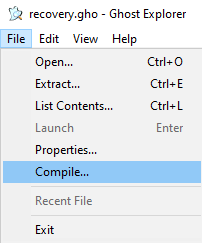
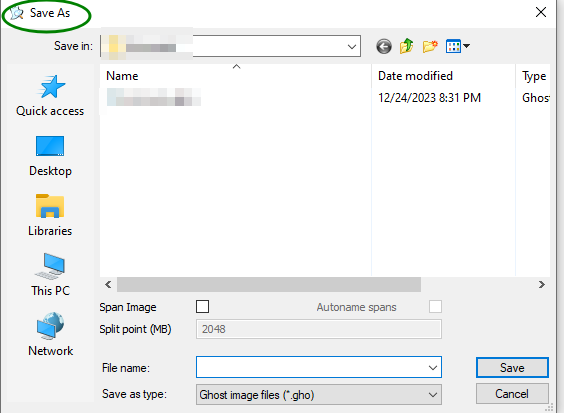
New Ghosts compatible with file injection/deletion mechanism will respect the extra info tacked at the end and correctly skip the old files that are available when deploying the image. Old Ghosts that doesn’t recognize the extra stuff tacked on at the end that’s written by new Ghost Explorer will just ignore it and your image works as if it’s the old, unmodified image when restored with old Ghosts.
Turns out Ghost Explorer 8.3 or before cannot update files in NTFS partition images.
I’ve experimented with that and realize new Ghosts clones the updates (before compiling) correctly while old Ghosts clones as if it’s the unmodified image. Of course both of them clones correctly after recompilation.
Recompile is a lengthy process that actually go in and delete the orphan files and inject the new files but this needs to be done if you want to save space.
As for compatibility, recompiled ghost images do not work on older ghosts. So you’ll need to restore the image on a physical disk (or a mounted vhd) using new ghost and create the image with old ghost.
![]()