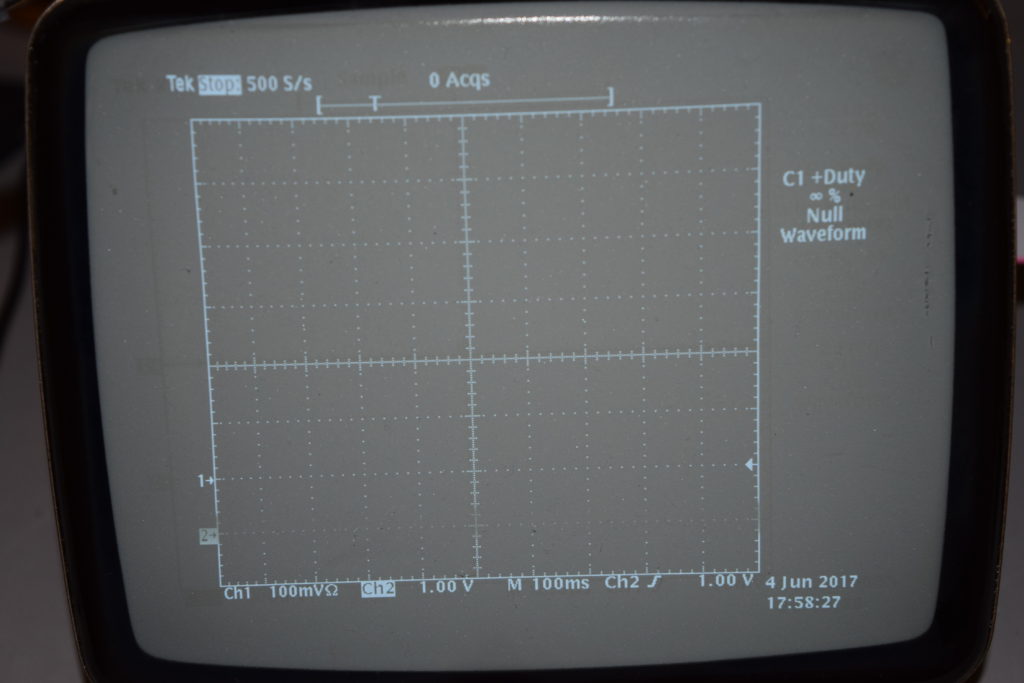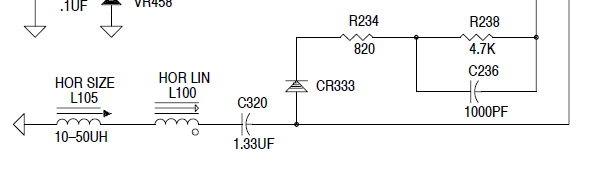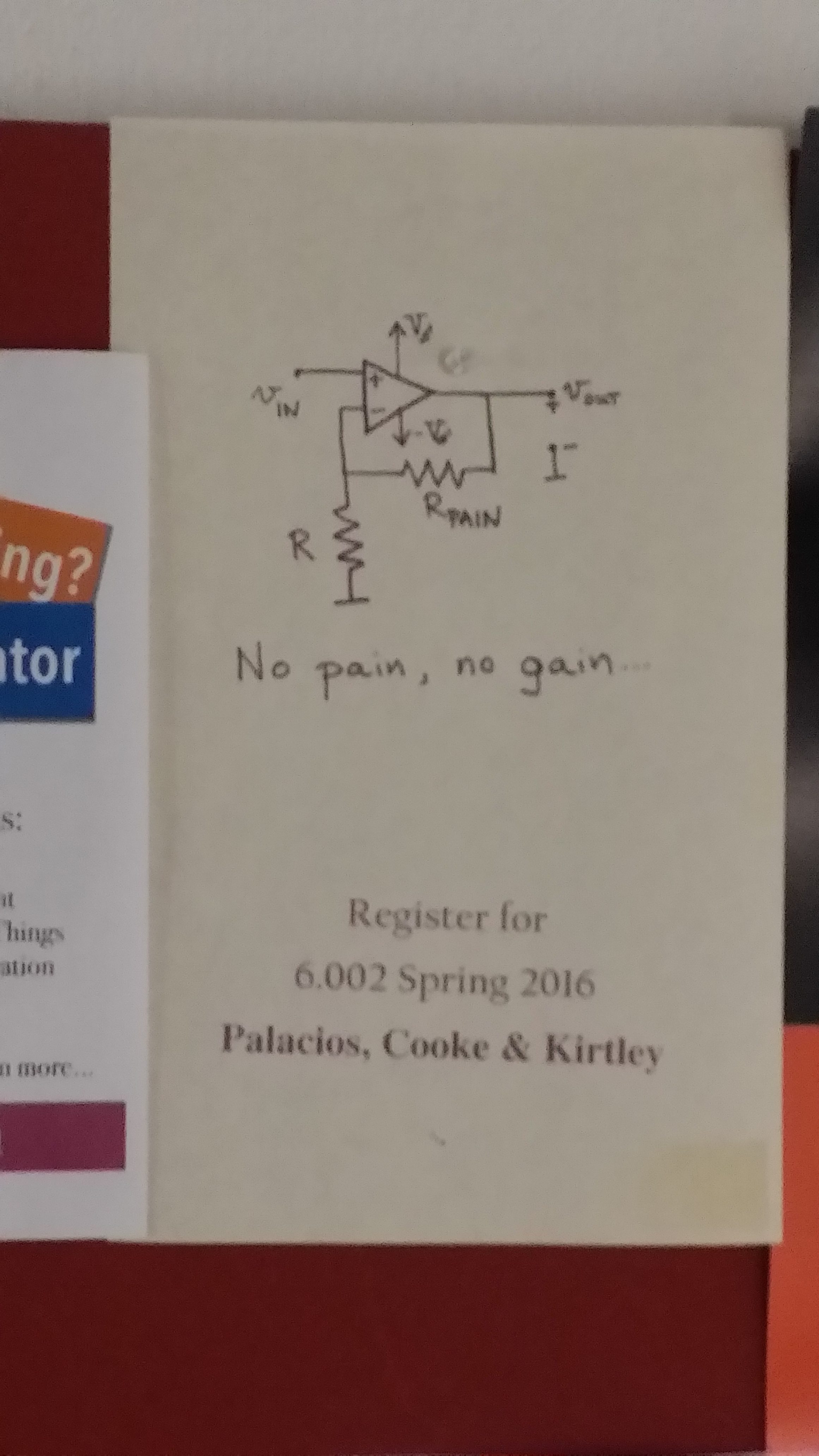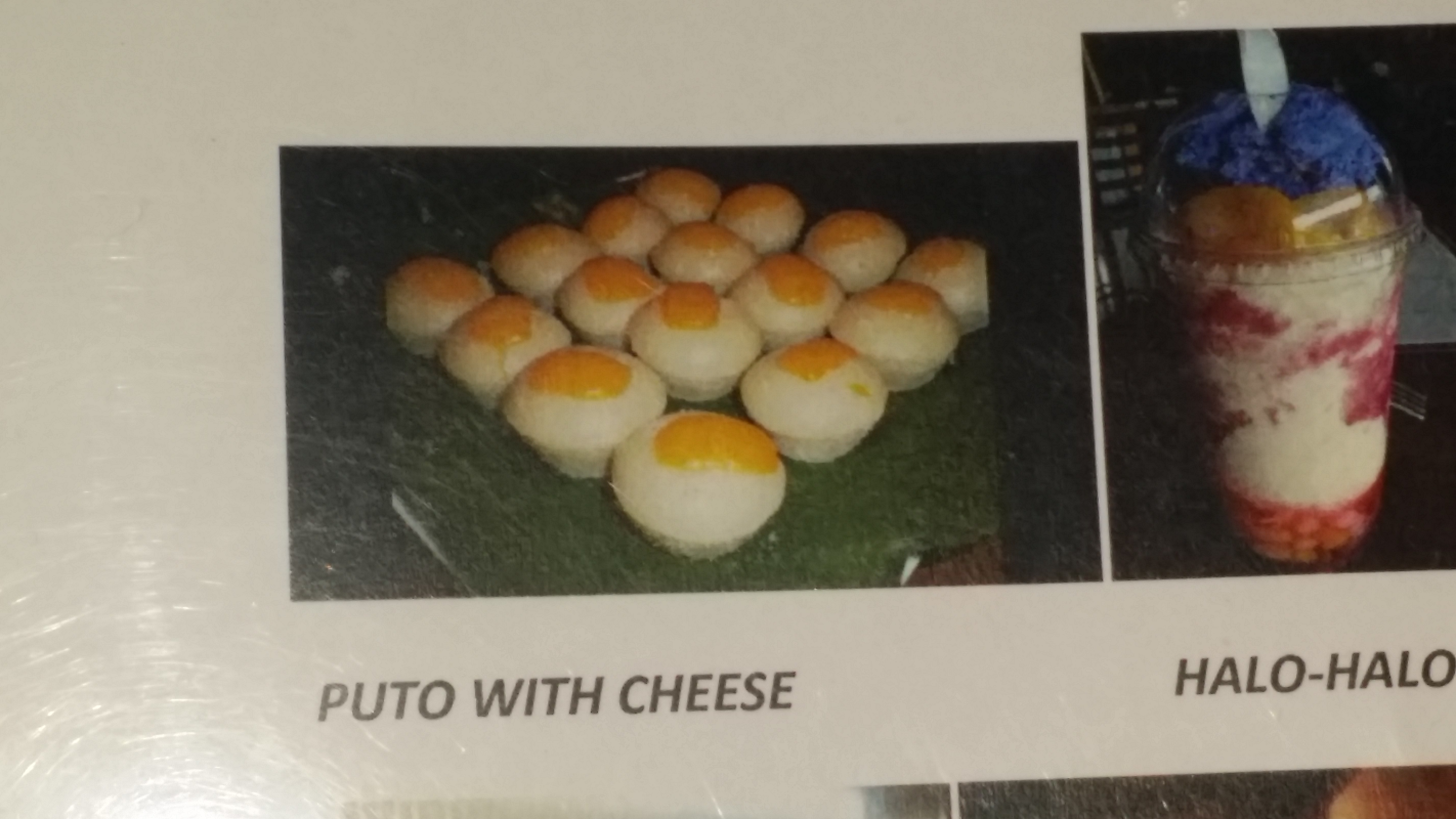I have a batch of TDS 620A which everything looks shiny new, but the display will stretch vertically and eventually gone unstable after turning it on continuously for a long time.
Turns out there’s a specific batch of flyback transformer (120-1841-00) on the monochrome CRT driver board (640-0071-06) that has quite a bit of infant mortality. The newer the unit looks (of the CRT tube looks shiny new without burn-in), the more likely it’s a victim of the bad batch.
The transformer is almost impossible to source (other than getting another CRT driver board), but I was able to find a Chinese supplier who makes it. It was usable, but it’s a nightmare to get it on because it’s really done with the stereotypical Chinese (PRC) manufacturing caliber. When I received the unit, it’s a WTF moment! Leave me a comment if you want me to write about it.
The replacement transformer is only pin and functionality compatible, but it’s not a drop in replacement (not even geometrically). The characteristics are different and I had to adjust the trimmers all over the place.
I was able to get the screen width I want by adjusting the variable inductor (L105, HOR SIZE) by nearly pulling ferrite rod out, but the horizontal linearity was way off (the left side is very squeezed):
I looked into the TDS520B Component Service Manual (Same CRT board circuit diagram) and found this:
But L100 looks like this, which doesn’t seems trimmable:
The right hand side is the same L100 choke I extracted from a CRT driver board (same model) that I’ve disposed of. I saw two suspicious pieces of metal-like objects strapped on the choke on the left (installed) which I haven’t seen in other identical boards.
Thinking that by changing the magnetic property of the core, I can adjust the inductance of an otherwise non-adjustable inductor. I took a few bits of magnets sitting on my bench and swing it around the L100 choke, the horizontal display widens/narrows depending on which pole of the magnet is facing the L100 choke.
After a few trial and error, I picked the right amount of magnet discs to correct the horizontal linearity so the squares have roughly the same width:
I guess I cracked the code! Here’s the result of correction by magnet:
![]()