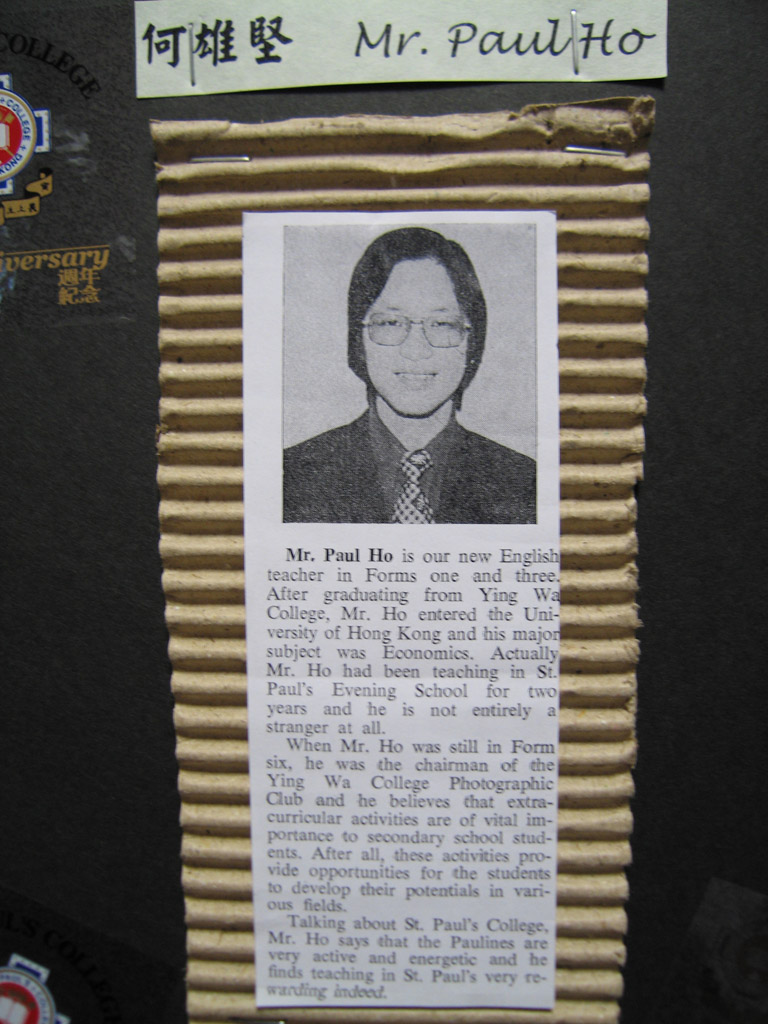I fondly remember Craig Ferguson’s skit on his Late Late Show reading a letter from Governor Rick Perry responding to his application to become an honorary citizen of Texas (part of his honorary citizen campaign before he became an US citizen). We hear bits and pieces on the show, but gladly Ed Bark has the whole letter down in his blog.
Since it’s very old material, and it seems such marvelous material is fading out from search engines, I made a copy here to preserve it. I hope somebody can find the letter and make a PDF out of it.
Here’s the letter:
Dear Craig,
There was a time when we granted the status of Texan to just about anyone, including criminals, drunks and Tennesseans. Today our standards are much higher.
We need to know first of all if you have a gun rack on your car — and we don’t mind gun racks on girlie cars, which I suspect you drive.
Secondly, we need to know if, upon approaching roadkill, you drive on by, or stop and throw it in the back so you can skin it and hang the pelt on your wall.
Third, we need to make sure you have never, and never would, deface the Alamo.
Lastly, we need to know if you are willing to stand guard on our border, and prevent the entry of illegals from Arkansas, Oklahoma, Louisiana and New Mexico.
Your citizenship as a Texan depends on your answers to these questions, and whether you can dip tobacco and eat chili at the same time.
Sincerely yours,
Rick Perry
Governor
![]()