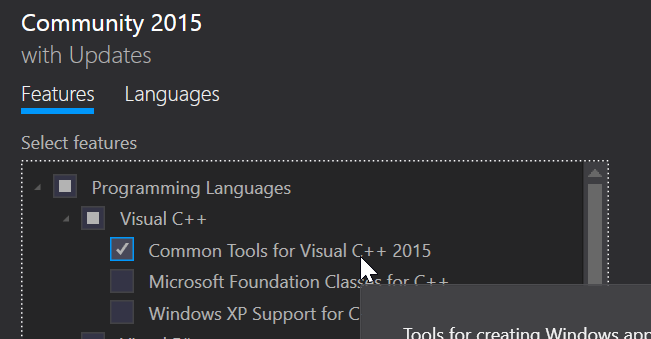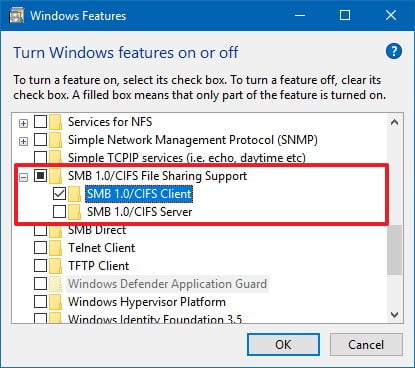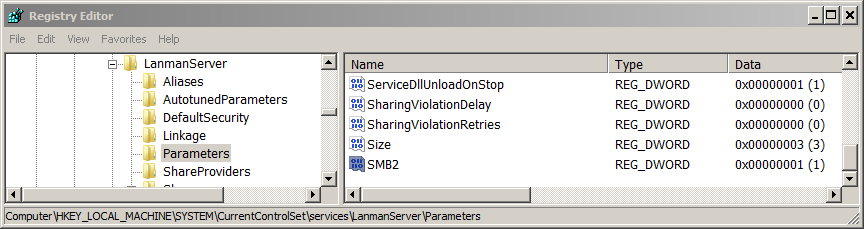There are not many decent Cantonese IME around. The best option for Windows 7 and before are CPIME. It borderline worked for Windows 8/10 (desktop mode only), but I heard recently Windows 10 broke it in its 1903 update.
Dr. Choi kindly wrote another Cantonese IME called CAP, which I came across while looking for Cantonese IME for Linux. This is the only option that works with Windows 10 natively (apps and desktop).
Getting CAP 2018 to install
[Deprecated, please use CAP 2021 instead, see below]
Unfortunately the installer failed on a fresh Windows 10, saying that “CAP.dll” cannot be registered. I looked at the error code and it usually suggest a missing dependency for the DLL. I used Dependency Walker to look at what’s broken and noticed those are Visual C++ 2015 DEBUG runtime DLLs. Since debug builds aren’t suppose to have a redistributable runtime (it’s actually called NonRedist), the only solution is to install the community edition of Visual C++ 2015 to obtain these DLLs.
Note that “Common Tools for Visual C++ 2015” must be included (installed) so the IME won’t be broken (grayed):
The cause is the missing UCRTBASED.DLL. The files are located at:
C:\Program Files (x86)\Windows Kits\10\bin
It’s under the (x86) variant of Program Files regardless of whether it’s 32-bit or 64-bit.
The missing link to API-MS-WIN-CORE-PATH-L1-1-0.DLL is not important.
After you installed the IME after installing Visual C++ 2015 (any flavor, minimal is OK), you can remove Visual C++ 2015 without breaking the IME, EXCEPT you need to back up the UCRTBASED.DLL first and put it next to the core CAP.DLL file for the IME:
C:\Program Files\Sixth Happiness\CAP\x64
Getting CAP 2021 to install
CAP 2021 still won’t install on fresh installation of Windows 10, and I ran it through Dependency Walker and noticed it’s missing VCRUNTIME140_1.dll. Based on this post, this is part of the Microsoft Visual C++ 2019 Redistributable:
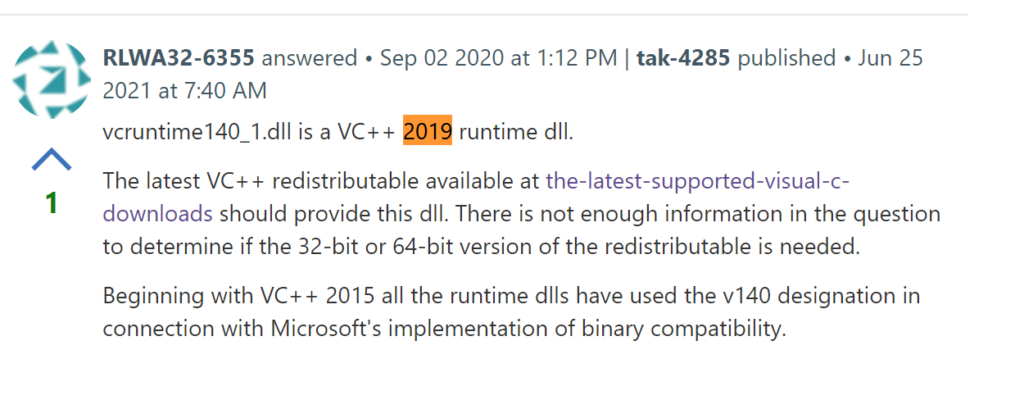
Microsoft rolled the runtimes for 2015, 2017, 2019 and 2022 into one package, so if you want missing 2019 runtime DLLs, you might as well install it. This time the package didn’t use any debug version of the runtime like in 2018, which makes life much easier.
![]()