For absolutely privacy, avoid using email (say, talk on Signal instead). Unless it’s inter-server mail in zero-knowledge encrypted providers like ProtonMail that also encrypt the message headers (meta-data, especially who’s sending to who), expect determined people with enough social engineering or authority can see it naked. It’s the same deal as snail mail where people in the post office can see what’s written on the envelope.
For big files like photos and typical cloud storage, which you should self-host these at home anyway. If you are worried about slow internet connection and downtime, you can pay for Zero-Knowledge cloud storage (which the server owners don’t have the master keys to your files) to add redundancy.
The next step down is to self-host your email, contacts, calendar, tasks (productivity suite) which you physically own so nobody can peek into it as long as you guard your home.
Hosting these services from home might be more work and risks (downtime), especially when it’s possible that your ISP’s IP address block is on the spammer’s list or if your ISP blocks the ports needed. The less secure alternative is to pay for extremely cheap shared web hosting services (we are talking about <$4/mo regular price and <$2 for the first year) which
- you can make as many email accounts as you wanted
- each email account comes with contacts, calendar, tasks as a bundle
- use your own domain name
- also host your own webpage and wordpress site
With Google, Microsoft, Apple and other big providers, they have big security teams to protect your data from hackers, but because of their centralized nature, it’s much more rewarding for hackers to breach one big provider than going after little accounts spread across different servers and IPs. Unless you are a high profile person or expect to be specifically targeted, you are better off managing your own productivity suite’s hosting/storage.
More importantly, it feels creepy when Google harvest my email and suggest I allow them to automatically register my appointment on my calendar. Random staff might not be reading our emails, but bots are and god knows what else they can do just by updating their code if they someday want to turn on us. They’ve become so powerful that with enough bankroll, they can make our politicians look the other way so there’s no way to stop them if we become dependent on their platforms.
cPanel
The instructions below assumes your shared hosting provider adopted cPanel as the account management interface which you have access to.
Like Google, your Gmail (email) account is also your account for a variety of productivity services (contacts, calendar, tasks). You can set it up by logging into cPanel, often https://(your server here)/cpanel.
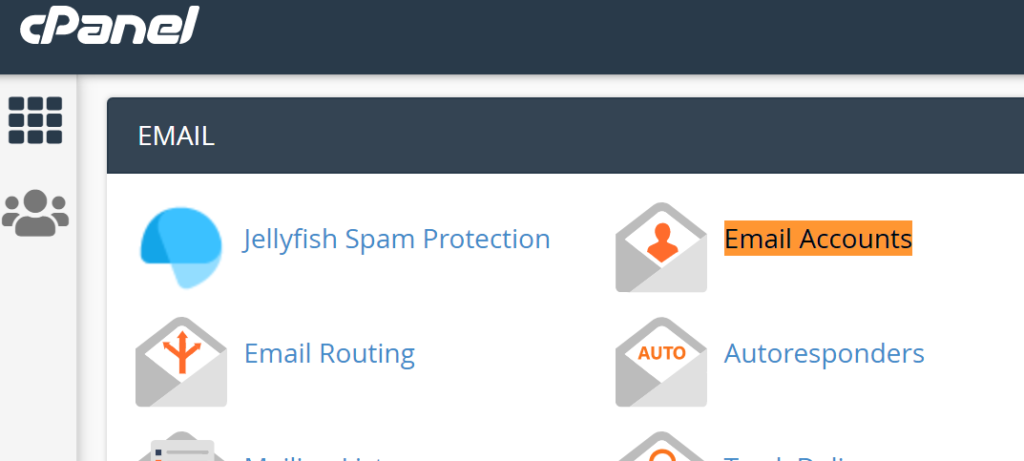
There are a few naming conventions in cPanel that are different from Google’s ecosystem:
- Login name is your ENTIRE email address because you can have different domains attached to the same hosting storage so you must enter the domain name after the @ sign for it to tell the accounts apart
In modern times, I’d stick with IMAP for email (which is enabled by default in cPanel). Since Google would like to keep you in their ecosystem as much as possible, IMAP is not enabled by default for Gmail.
Note that due to tougher security settings in shared hosting email server (EXIM Internet Mailer), you might not be able to receive email sent from servers with shady practice (often done by spammers) such as the source address’s server not resolving with DNS (no A or MX records). Skype server might have a typo in their verification email server so I cannot use my shared hosting email address for it.
Webmail
Web email interface (you have a choice between Horde or RoundCube) is at port 2096. You can access it by
https://{name or IP to the shared host server assigned by your provider}:2096
or
https://{name or IP to the shared host server assigned by your provider}/webmail
(which will redirect you to port 2096 above)In most cases, your domain name attached to the hosting points to the actual underlying shared hosting server assigned by your provider. I’d prefer not to use the underlying server address/IP because it might change when you move between hosting plans.
Also, per security design, WebMail doesn’t warn you when you enter non-existent email addresses (login). I’ll just silently loop you back to the login page again without explanation if you got any part of the login or password wrong.
DavX5 for calendar/tasks (CalDAV) and contacts (CardDAV)
In Android, calendar and contacts (also known as address book) are stored in a standard place shared by apps that picks them up from the system (email storage is per app, since POP3 and IMAP itself already does things very differently)
The default Calendar/Contacts app made it look like you have to use Google Calendar/Contacts to set up an online account (by default it came with Device/Local and Google accounts as option), but you can inject CalDAV/CardDAV accounts into the Android’s calendar/contacts system with an app called DAVx5.
The App is FREE if you download it from F-droid but costs $5.99 if you download it from Google Play. It’s not a loophole, but the authors want people to move away from Google Play and use F-droid, a Free-and-Open-Source (FOSS) app store.
DAVx5 works in a little unusual way that accounts are NOT added through calendar/contacts app but instead you register your CalDAV/CardDAV accounts, select the folders to sync, SYNC IT, then each sync’ed FOLDER (you hear me right) will show up as standard Android Accounts (just like Google/Samsung Accounts) which will work with any standard Calendar/Contacts app. All management (add/removal) happens in DAVx5.
You must enter the URL which points to Port 2080 of the shared hosting server! If you forget to enter the port number, the account will be set up with CalDAV/WebCAL only, without CardDAV! This is buried in cPanel’s instructions:
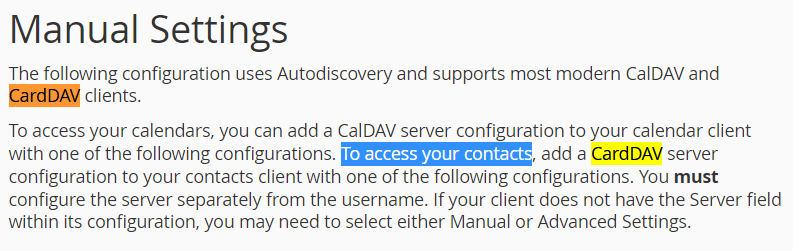
When you set up an CalDAV/CardDAV account, remember NOT to use the first option “Login with email address” (or else the server URL will be whatever that’s after the @ mark and therefore no port number entered, which means CalDAV only, no CardDAV, and DAVx5 will simply remove the CalDAV tab and won’t warn you about it)!
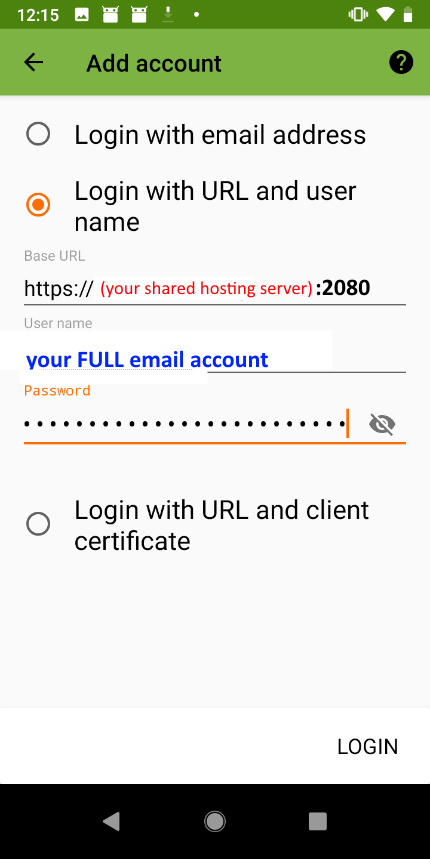
Select “Groups are separate vCards“:
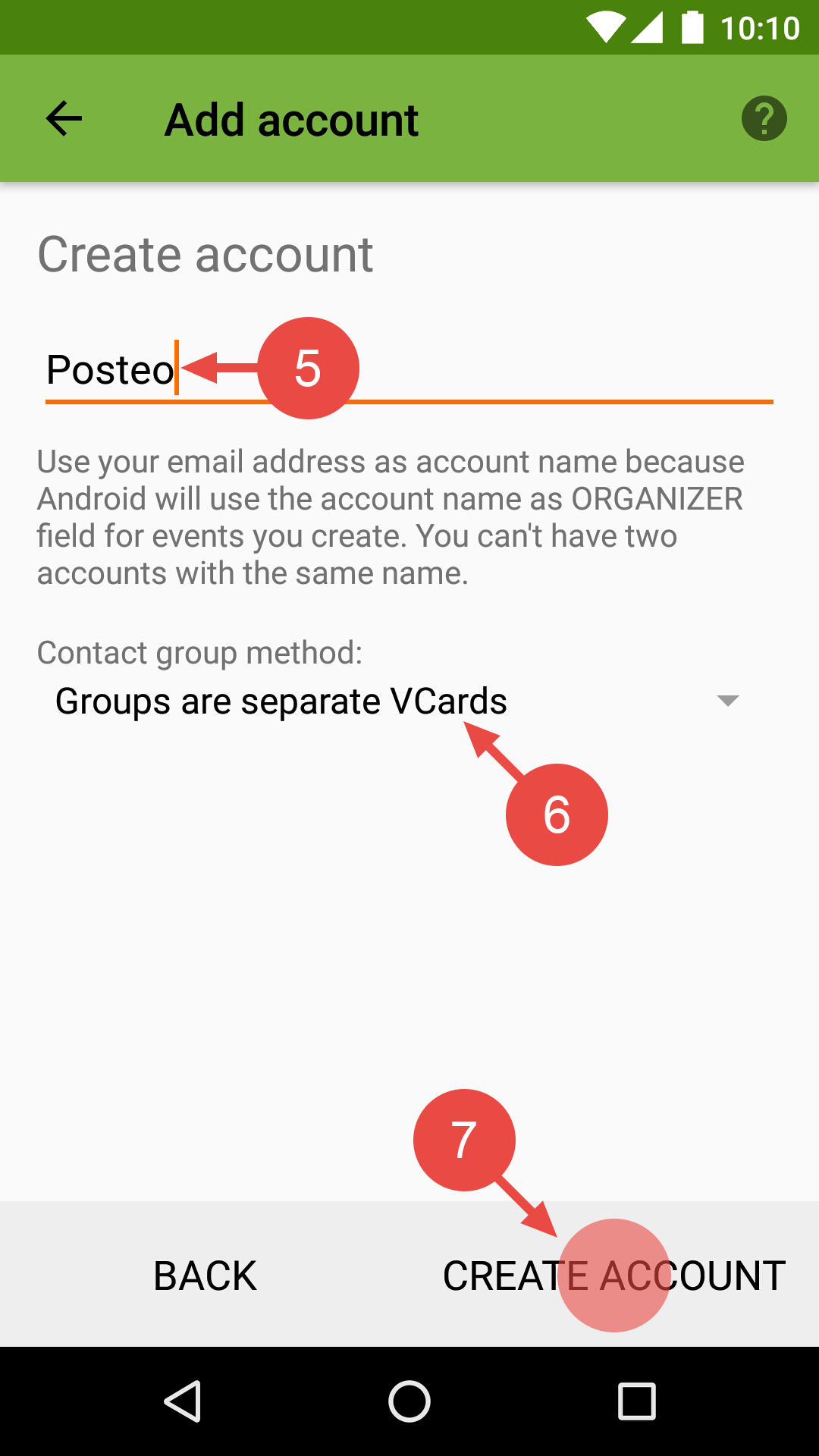
Basically CardDAV is just a folder storing each contact as VCF (vCARD) file and CalDAV is just a folder storing each event/task as an ICS file. Basically it’s just a primitive HTTP file manager hosted with HTTPS login and apps are supposed to find the folder using a consistent naming scheme.
![]()
