Free Horde Webmail client was ugly so I was looking for alternatives to view my email, calendar, contacts and notes. After a bit of research, I decided to try NextCloud.
NextCloud hosts calendar/tasks (CalDav) and contacts (CardDav) as a server, but do not store emails. Use any email provider (from your ISP or free email services as long as they do IMAP/POP and SMTP).
- Default welcome/demo files are under /core/skeleton (you can change this by editing
/config/config.php) - If you move the folder, you have to edit the database and root location paths in
/config/config.php - Need to setup MySQL first. Avoid PostgreSQL option as it does not work out of the box.
- Disable sqlite3 PHP extension
- If installed on shared hosting, install without featured app because it will install CODE which is a can or worms.
- Collabora Online is a can of worms. See below
Collabora Online (LibreOffice engine to edit documents live on web browsers) require special handling:
- There’s a free community edition called CODE (Collabora Online Development Edition)
- Do NOT install the BUILT-IN CODE server Nextcloud App if you NextCloud is on a shared hosting because this will appear as a rogue app that slows Nextcloud to a crawl, exhausting entry processes (aka concurrent Apache requests), and still it’ll timeout opening a document. Probably malfunctioning due to some permission issues on shared hosting.
Ports that need to be opened (more accurately port-forwarded to the CODE server) for Collabora:
- 443 (HTTPS)
Turns out port 80 (HTTP that starts with Univention administration interface) is not necessary. It just redirects to port 443 (HTTPS) if you forgot to type the URL starting with https:// (it’s http:// by default when you type in the address bar of your browser).
Since the URL of Collabora Online-server in NextCloud settings uses only HTTPS and a HTTP URL is going to be redirected to HTTPS anyway, don’t bother with forwarding Port 80 (HTTP) and enter https:// in the Collabora Online-server URL instead.
You don’t need to forward 9980 (WOPI) either. Somebody mentioned it in Nextcloud forum but that’s not the cause.
Well, the next part is the hairiest. Turns out even the Collabora server checks out with NextCloud, the documents won’t open (some weird error messages):
The webpage at https://<Collabora Server>/loleaflet/23e6a73/loleaflet.html?WOPISrc=https%3A%2F%2F<Collabora Server>%2Findex.php%2Fapps%2Frichdocuments%2Fwopi%2Ffiles%2F2180_octqxsu7tnwz&title=<Filename of document to edit>&lang=en&closebutton=1&revisionhistory=1 might be temporarily down or it may have moved permanently to a new web address.
Of course, substitute <Collabora Server> and <Filename of document to edit> with your scenario.I tried going to https://<Collabora Server> and noticed this NET::ERR_CERT_AUTHORITY_INVALID error:
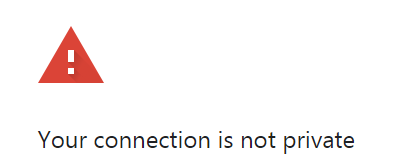
Turns out given my server do not have the SSL certificate installed yet (and I got around it by “Disable certificate verification” in Collabora Online setup), my users/clients has to manually visit the Collabora (NOT NextCloud) server and click through the security warning to accept the Collabora site that do not have a valid SSL certificate. After that the Collabora Online works properly!
In other words, if you run into certificate issues with Collabora server, NextCloud won’t tell you when it calls Collabora server (with REST API) to open the document, instead it’ll just appear as a fail HTTPS call without warning or giving you a chance to correct the certificate issue.
![]()