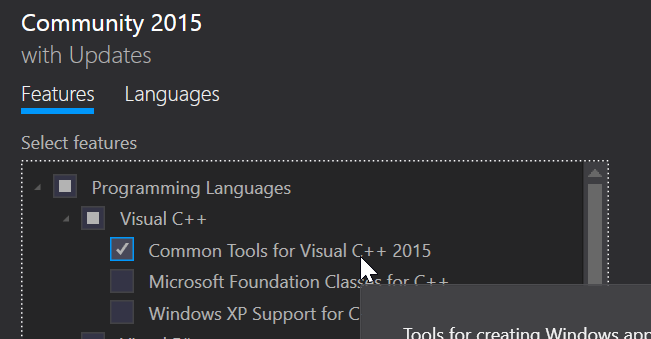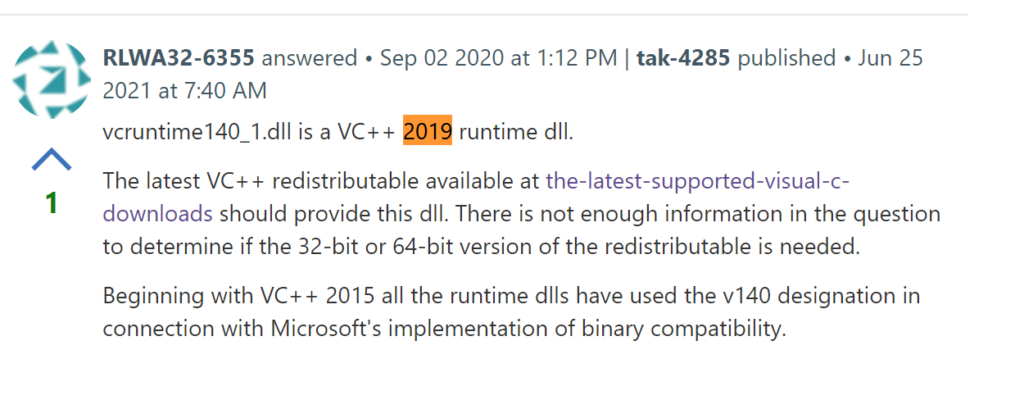Install these:
- Putty (or remember to use ssh -l loginName)
- Install freerdp-x11 before installing KRDC (Remote desktop client)
Foobar2000 requires snapd to install. It doesn’t have a GUI package manager (either use “sudo snap install” or use Snap Store to find the app and click ‘Install’ directly from there)
There’s a chicken-and-egg problem with snap store though. On Linux Mint, snap-store needs to be installed with command line before the button on the web page works correctly. So there’s no way around doing this command line once: “sudo snap install snap-store”
You’d be better off just doing “sudo snap install foobar2000” if you are not going to use SnapCraft store again later. Alternatively, use DeadBeef.
My other favorite Windows app Notepad++ is also on snap store. Unfortunately, these are both Wine applications that Cinnamon doesn’t scale them properly with HiDPI mode. I’ll use NotepadQQ instead.
It’s a pain in the butt to deal with snap store because it won’t automatically create shorcuts on the panel or desktop. Then you cannot directly run it in the command line either because the apps are install under /snap/bin and it’s not in the path either! Add it in /etc/environment and RE-LOGIN!
There are websites that teaches you to extend the path in /etc/profile. It’s not necessary if you did /etc/environment already. Doing both will have the path added twice!
Finally, the icons files are hidden in: /var/lib/snapd/desktop/applications and the panel icons can be anebled by linking the .desktop folders:
sudo ln -s /var/lib/snapd/desktop/applications/ /usr/share/applications/snap Geeze! A windows program this broken these days are not the norm. They never work right out of the box for the most natural and common use cases!
Only Evolution Mail Client supports Google accounts from GNOME online account services. Install Evolution first before adding accounts or they will be called “Unnamed” and there’s no way to change it until you remove the account and re-add.
![]()