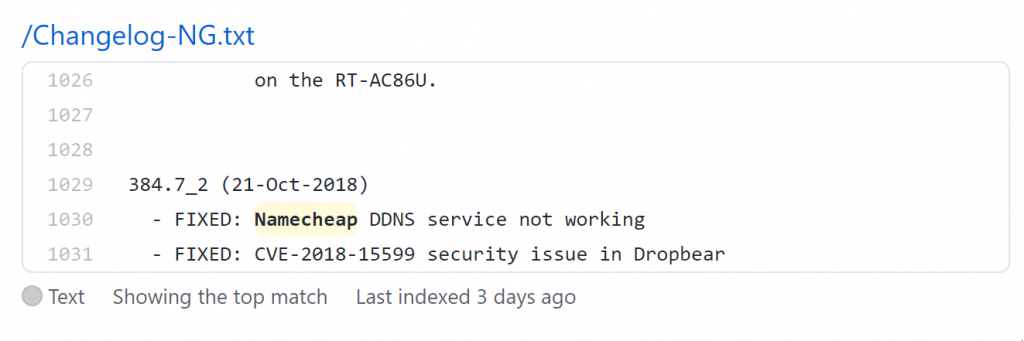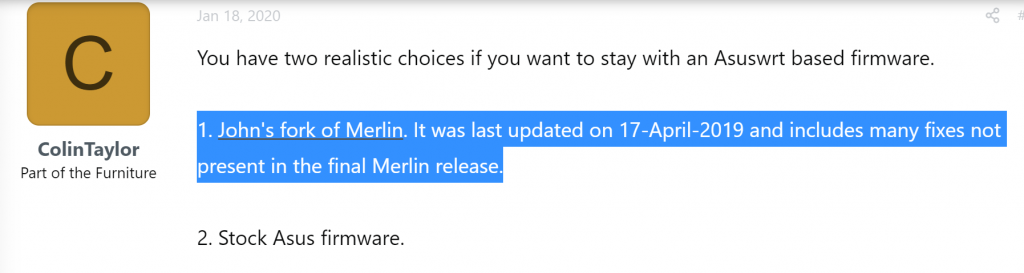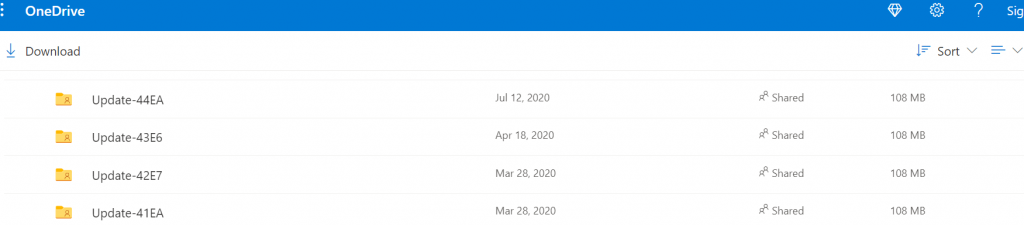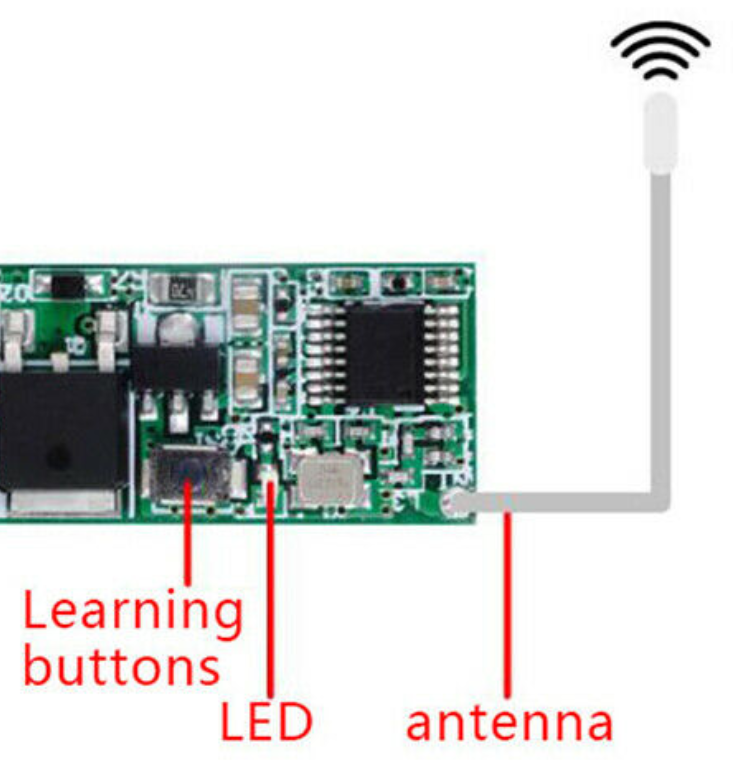There’s a powerful Gmail web interface replacement for your regular mail hosted anywhere called Mailpile. Think of it as Thunderbird but hosted like a web page. There are a few things I liked about in the process of freeing myself from Gmail:
- Free to use any email (storage) services and not tie your client to it
- View multiple accounts at the same time (NextCloud won’t do it)
- Very clean, concise interface that makes sense (Gmail users will be comfortable with it)
- Very security and privacy conscious with attention to details! It even encrypts your local email cache and search index if you want to (performance penalty)
- Excellent email setting autodetection. Just type your email account and everything’s set up for you!
The only downside is that the documentation is a little lacking. There are a few concepts that are not explained that’d confuse and scare users away. That’s why I’m explaining it here.
- This is a headless service where the interface is webpage you access on a web browser.
- It’s originally designed to install and run as a local web server where you access mailpile.
- Call
mailpile(can create a shortcut) and it’ll try to launch the correct page for the mailpile client. - Mailpile does not maintain a separate user registry: it uses the hosting computer’s native user manager
- Log into your mailpile using the user account name of the computer where mailpile is installed!
Advanced concepts
- Install
multipileinstead if you want other computer to access the headless service - You’ll need login to the computer that hosts the headless mailpile and run mailpile AS the user you want to setup once to establish the account before use.
Download and installation instructions:
# Currently there's only Debian-like distributions (because it uses apt-get)
# These instructions do not assume direct root account. Use sudo instead
# Install pre-requisite packages: curl apt-transport-https gnupg
sudo apt-get update && sudo apt-get install curl apt-transport-https gnupg
# apt-key add {contents of the package signing key provided by mailpile.is)
curl -s https://packages.mailpile.is/deb/key.asc |sudo apt-key add -
# Register mailpile.is's package server with Debian apt package manager
echo "deb https://packages.mailpile.is/deb release main" |sudo tee /etc/apt/sources.list.d/000-mailp.list
# NOTE: Official instruction says 000-mailp instead of 000-mailp.list
# You need to have some file extension as apt-get checks
# Multipile (mailpile-apache2) = Mailpile + (allowing access from other computers through apache)
sudo apt-get update && sudo apt-get install mailpile-apache2
# You'll need to run mailpile as the user once to establish your account with mailpile before use
mailpile
# If you are on terminal interface instead of web interface, enter 'setup' at mailpile prompt:
> setup
# Follow the instructions on the web interface for setup if you do not use terminal mailpile client interface
Additional Resources: https://greenpark-code.github.io/Mailpile_tutorial/
![]()