I tucked away my PC a little away from my workstation desk and the power switch is located at an inconvenient location. I tried to keep the wiring minimal so I’d rather not wire a dedicated ATX power switch onto my desk.
Unfortunately my motherboard does not support turn on by USB keyboard, and I’m not ready to upgrade because I am using it to test PCI data acquisition cards and it’s the fastest one that has 4 PCI slots and they are hard to find nowadays.
I found a $2.5 wireless module on eBay that claims to switch LED lamps which works on the standard 433Mhz channel and it replicates momentary switch pattern and can operate on 5V (My motherboard is new enough to have 5Vsb from onboard USB header).
The actual wiring color is correct.
Initially I was tempted to get the built-in relay version, but I was worried about the current draw from 5Vsb and those are 12V relays., not to mention the footprint is much bigger (the one above is 22.5mmx 11mm x 8mm).
I thought I can figure out with some sort of BJT switch instead of using a relay that has a much bigger current draw requirement, but I realized it’s a pain in the ass because the output is ‘floating’ differential. The OUT- does not tie to the power ground (it’ll short out the unit when I tried to. That’s why I added quotes to ‘floating’ because it’s only relative to OUT+). I also measured OUT+ which is +5V with respect to power ground.
I tried to power a LED and it only works if current flows from OUT+ to OUT- so it’s really sinking current from source power to do that, and it’s unidirectional.
I’d just take a gamble and hook up with a 5V NO relay that I have around. Turned out it actuates with the 5Vsb from the USB header. I glued the relay to the back of the PCB and hook up a flyback/snubber diode (reverse biased) across the relay coil so the back EMF won’t fry my motherboard.

The transmitter switch costs $3.65, which is more expensive than the receiver board.
It comes with 12V battery which is typical with 433Mhz door bells.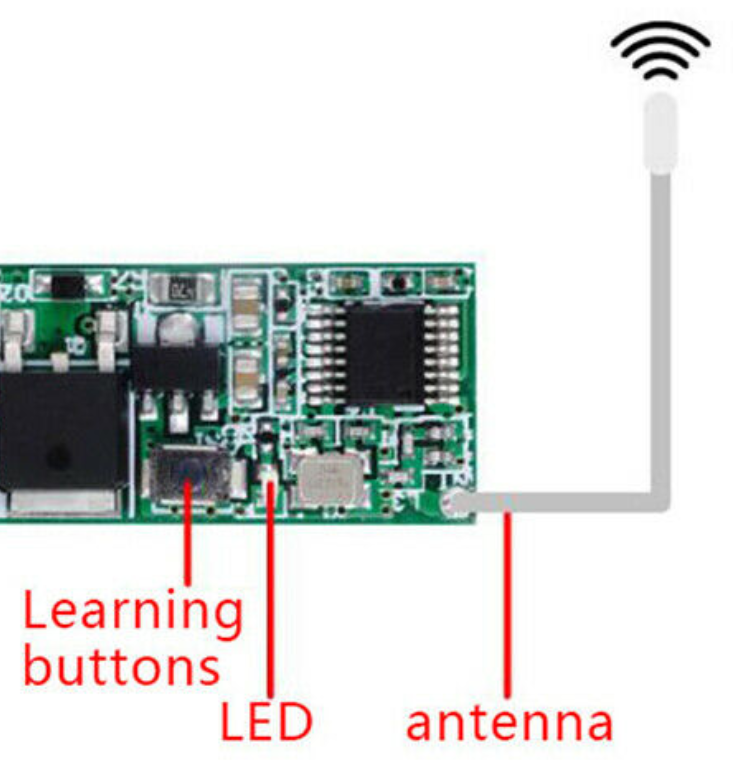
Press the learning button once and immediately press the transmitter button to pair
Seems like the transmitter-receiver pair is on momentary switch mode by default, so no addition configuration is needed other than pressing the learn button and immediately press the transmitter button to pair.
I wired a jumper extension cable (male – female) to the relay output from the middle as a by-pass since I’d like to keep the original power switch’s functionality (so it’s basically OR-ing between hardwired switch and the wireless remote 433Mhz switch)

The white wire is the antenna 
Basic pinouts 
Bottom view 
Note the reversed-biased diode soldered across OUT+ and OUT- as snubber for relay coil
Here’s an example of taking 5Vsb from USB header and tapping into the power switch jumper in Front-Panel jumper block:

Note that the PWR SW- pin is connected to the ground. Since I’m using a relay, the relay output is floating so the polarity does not matter.
![]()

