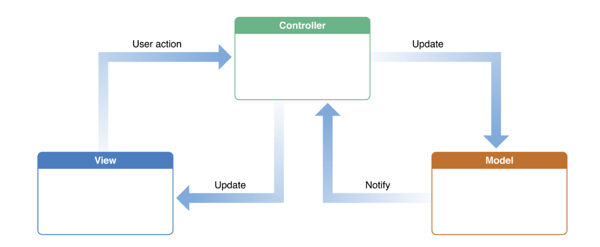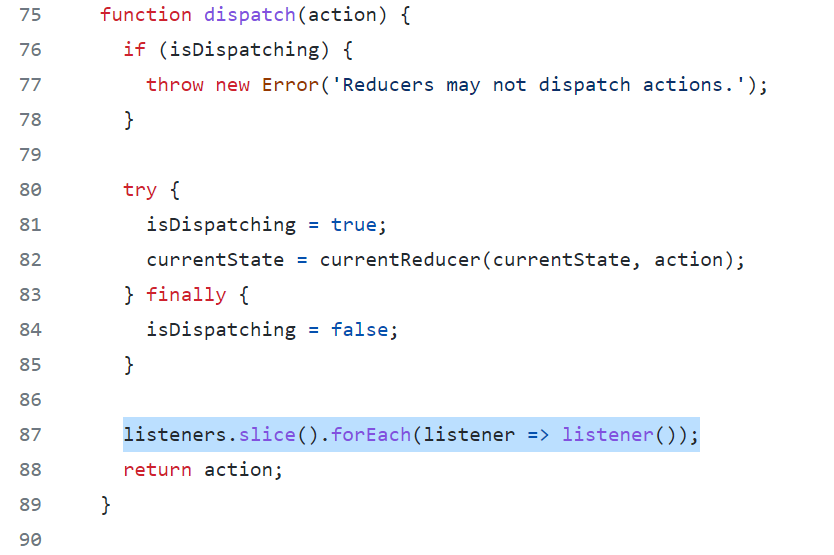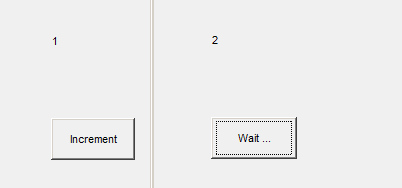App Stores
The first thing to worry about after a fresh install is getting the Apps you need. I’d recommend installing all these app stores to start with:
- F-droid (Only free and open source, privacy-respecting and community verified apps. Some paid apps on Google Play such as DavX and FairMail is free on F-droid to promote it! Note that sometimes the F-droid repository might be a little behind)
- Aptoide (App writers self-publishes app under community scrutiny, which sometimes let you download geoblocked app. Fairly updated but not as updated as Auora. The apps are not tightly guarded as F-droid)
- Auora (It’s a proxy to downloading the APK from Google Play store without letting Google track you. It’s anonymous account is international, which makes the search for the basic apps very difficult as it’s seeing a worldwide scope. You can have Auora sign in with a disposable Google account for apps that are relevant to your regions. Remember to disable your Google Play if installed and have Google Play links open with Auora.)
Yalp store is outdated and not actively maintained. Google Play store proxies needs to constantly fight with Google’s changes so they need to be updated frequently. Just stick with Auora for now.
Install Island (Sandboxing apps)
This is the very first app you need to install after you get F-droid or Auora. This app is a must even if your phone is not DeGoogled. A lot of apps asks for more permissions than they actually needed, but sometimes we are stuck with using them (like required at work).
The solution is to create a sandbox (another copy/instance of the app) that has a different space for app data and they cannot see your actual call logs, contact list, photos, etc even if you gave them the permission to do so. It’s called an ‘Island’ and the native space is called ‘Mainland’.
Putting an app in Island (work mode) doesn’t protect you from other access requests such as location, etc. Nonetheless the mainland and island app has their own data space (i.e. you have to configure it twice as if the apps are freshly installed) so they can have two sets of settings and application permissions.
Apps installed through the Island instance of the App Stores / Browsers above will stay in Island mode. Apps installed through Mainland instance of the App Stores will stay in Mainland mode. They are totally separate as intended. You can clone the APK/app between Island and Mainland through the Island App.
Note that some VPN clients will have a split personality (which is a good thing) between Mainland and Island! This means you get to have a group of apps that’s on VPN and a group of apps that’s on the direct network without managing them one by one with split tunneling!
Also note that the Island won’t be able to access external storage like SD cards. It’s by design so that Island apps are trapped in their own virtual space so they cannot snoop around your personal data even if you gave them the permissions (demanded during installation)
Browsers: Brave + DuckDuckGo
DuckDuckGo (sometimes the permissions and default app lunching do not work correctly with it. I use DuckDuckGo first whenever it doesn’t break)
Brave (based on Chromium). Replaces Chrome. It has a chain sync feature that syncs passwords, bookmarks, etc like Google Chrome does but WITHOUT AN ACCOUNT. As long as you have one device with Brave connected to the Internet and you did the steps to match the devices, they will sync up.
Keyboard: MS Swift Keyboard
I speak 5 languages and found Microsoft Swift on screen keyboard having nice IME (Input Method Engine) for all of them and also have an intuitive interface that’s not clumsy to use. I prefer it over Gboard and AOSP that came with LineageOS). I do not log in to Microsoft Swift and share data with them (the petty convenience of sharing the clipboard is just not worth it).
NON-CLOUD based Email client: Fairmail / MailDroid
Email is a huge topic which I’ll discuss in a separate post as it often come as a bundle with contact list, task lists, calendars, and taking notes.
Do NOT use free apps that sends your credentials to the provider‘s BACK-END SERVERS which you don’t own and manage, such as BlueMail if you are doing all these to protect your privacy (you might as well use Google if you do that)! NextCloud is OK as long as you host it.
K-9 mail client is promising but I do not like it implicitly forcing you to log in through Google’s web interface to set it up instead of doing the traditional IMAP setup if you use Gmail.
Fairmail has a lot of extra steps during setup because it let you customize the heck out of it and by default (out of the box), it protects you from tracking images and malicious HTML dingleberries out of the box (which hurts readability).
MailDroid is is supported by in-app advertisements (you can remove ads with Pro version). It’s more intuitive than Fairmail and K-9. It automatically detects Gmail’s IMAP settings (not Google OAuth2 login) correctly, but doesn’t autodetect does not work with namecheap’s cPanel mail while Fairmail does.
There’s an unintuitive design choice by MailDroid that by default Sent email are saved on the device (local folder), not the IMAP ‘Sent’ folder. The fix is also awkward, but it’s doable and you only have to do it once for every account added to Maildroild.
I don’t use Aqua Mail because the free version do not allow multiple accounts like MailDroid does.
K-@ Mail feels like Gmail. Support multiple accounts. Also autodetect Gmail IMAP correctly but not cPanel email correctly like Maildroid. IMAP Folders do not work correctly for either Gmail/cPanel (it shows nothing): the folder button (bottom left) shows generic Inbox/Draft/Outbox/Sent/Trash/{Folder list} which do not match the IMAP folders. “Folder list” shows the IMAP folders, but when I clicked on them it shows nothing.
Just because of the non-working IMAP folders, I chose to not use K-@ Mail and stick with MailDroid.
I personally like Fairmail because the interface wastes no visual space showing all my IMAP folders. MailDroid is visually pleasing but the folder panel took up too much white space and I cannot tuck away the special (local) folders in the side panel.
Chat: Signal, VoIP: Telegram
Fascist book now requires data sharing with Whatsapp, so people in Hong Kong who don’t trust the fascist Chinese Communist Party regime is dropping it like a hot potato.
Signal App do not keep a master key on your message (if you lose the key, you lock yourself out and there’s no recovery) and is my preferred app for chat. Although Telegram’s owner has a good track record of protecting political dissidents (that’s why it was used in 2019 Hong Kong Protests), it’s not fully open source and the owner still has the master key. Telegram is still way better than Whatsapp but for full privacy I stick with Signal App.
Signal App’s voice over IP is a little weak and it can break up easily on spotty network connection. Telegram is much better in terms of voice quality so I basically use Telegram as a VoIP phone and leave the chats to Signal.
![]()