I’m spoiled by Greeshot in Windows and I find the gnome-screenshot that came with Cinnamon lacking.
With Greenshot, Print Screen key by default selects an area (which should be the most versatile and productive mode which should be prioritized with least complicated keys) and prompts you on whether you want to copy to clipboard or save a file.
Gnome-screenshot went with the most traditional behavior where Print Screen keys captures the entire screen AND it saves to a default file in ~/Pictures folder with timestamped file names, which I don’t want (I prefer copying to the clipboard).
So natively in gnome, Ctrl is the modifier for copying to clipboard. Shift is the modifier for selecting a section of the screen. So the most common operation I want to do became a bit of finger gymnastics Ctrl+Shift+Print and there are no immediate access to image editor like Greenshot (don’t even bother with GIMP, it’s slow to load and convoluted).
I discovered a much neater app called Flameshot. It has a much quicker design that you can select a section of a screen and do the most common screenshot edits on the fly and copy to the clipboard or save to files, even faster than Greenshot, which opens the captured image into a separate editor and you have to click file->copy-to-clipboard after edits!
Turns out that Flameshot does not use the native gnome’s print screen categories,
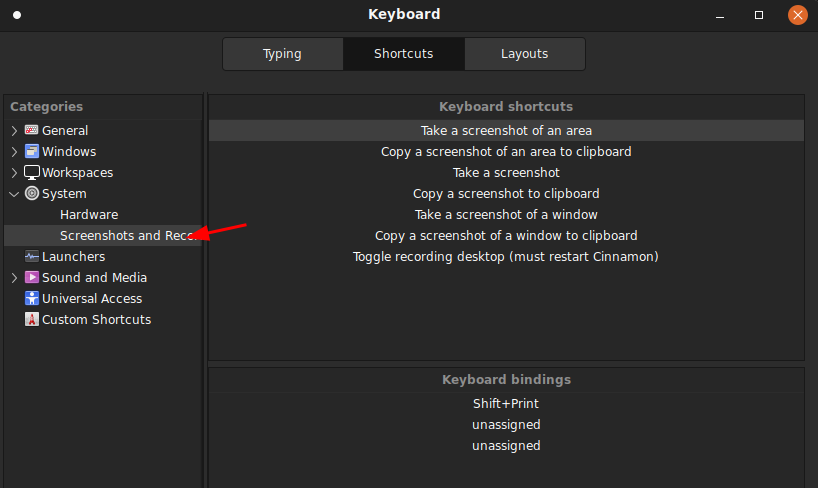
so establishing the shortcut has to be done as just a simple shortcut for running the command:
/usr/bin/flameshot gui
and I chose to use Win/Super+Print for Flameshot
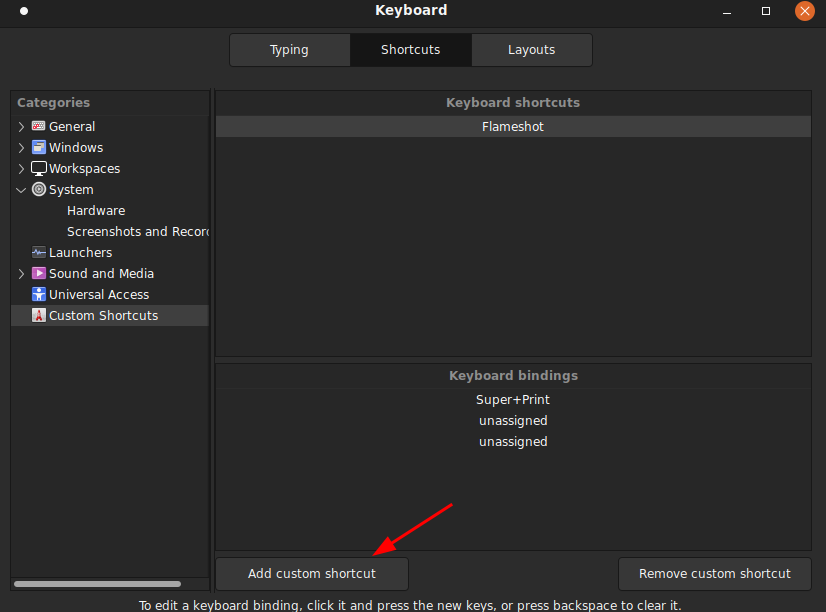
Again, the command is /usr/bin/flameshot gui (or where flameshot is located if it’s not under /usr/bin)
![]()
Thank you, I would never have thought adding “gui” as an option would actually start the screenshot 😀Report
I would think Flameshot’d have a settings dialog box that automatically sets up the shortcut association for you, but I guess Linux isn’t that standardized over their GUI systems so there’s not a unified interface for the program to change OS/GUI settings, making it a nightmare to the programmer to support all variations without some who fell through the cracks screaming at them. Welcome to the Linux jungle.Report