My web hosting package comes with cPanel email, which comes with Calendar/Tasks (CalDAV) and Contact list (CardDAV) in one convenient package.
Default setup often causes a few user experience problem
- Special storage folders not working (hint: path incorrect)
- Sent email not saved in ‘Sent’ folder
Turns out that every ISP has their own IMAP folder structure. My ISP structured everything, from system special folders (Sent, Drafts, Trash, Spam) to user-defined folder, into subfolders under Inbox.
So the settings in Windows Live Mail should be:
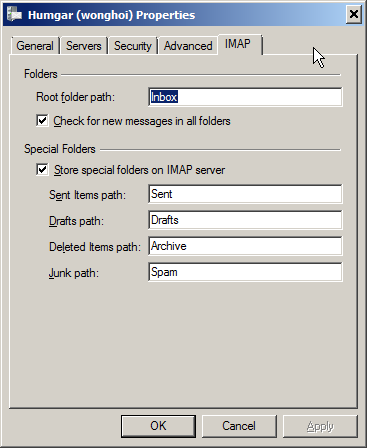
Archive in place of system folder Trash so I can reroute delete operation to archivingDO NOT FORGET to set the root folder Inbox! Subfolders are internally accessed as Inbox.Sent, Inbox.Drafts, etc. Using DOT (.) as seperator! Do not use slash like Gmail. It doesn’t work!
If you specify the “Root folder path” and have the special folders relative to that, the Windows Live Mail client will show a flat layout (Just like the webmail client):

Alternatively, I tried entering the special folders’s full path individually one by one
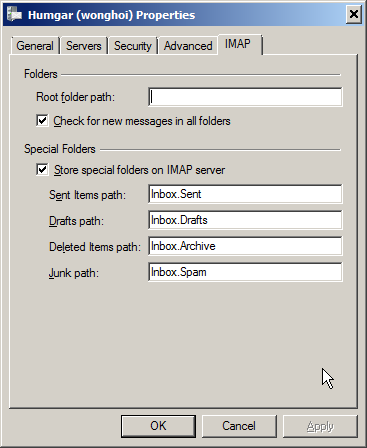
but I’m pleased to see that doing so VISUALLY placed ALL folders (system or use-created) into a nice tree structure that follows its native structure!
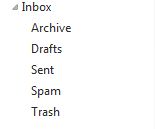
Having a root folder “Inbox” implied a prefix “Inbox.” (with the dot at the end) to all special folders path. Again, slash do not work as it’s not Gmail. The separator is dot in cPanel.
Seems like the whether ‘Root folder path‘ is specified determines if the folders are flattened or have the native tree structure in Windows Live Mail’s display.
Special folders settings can be invalid, which the Windows Live Mail Client will quietly ignore them and operate in local storage folders instead.
How did I discovered it? I saw the tool-tip INBOX.sent when I hover over the ‘Sent’ folder in Horder WebMail.
![]()